Your comments
It is possible to control Uniview from external software using the TCP protocol. This text describes how to configure Uniview to enable this functionality.
Configuration
To connect your external communication application to Uniview you first need to edit the Uniview.ini file located in the system settings folder. In the Uniview launcher, press "Show More Options...", then "Open System Settings", then "Yes". Open Uniview.ini with a text editor like notepad.
Below the [System] section, modify the ExternalServer variable to True instead of False. This will result in a listening server being launched with Uniview. You may also specify which port to use for the communication.
Example:
…
[System]
ClientCount=1
ExternalClientCount=0
ExternalServer=True
ExternalServerPort=22000
…
Save the file and press "Synchronize" in the Launcher.
Usage
Sending events to Uniview is only a matter of connecting to the server socket and sending ascii-strings. When connecting to a Uniview cluster specify the IP address of the computer which is running the server. That address can be found in the [server] section of Uniview.ini.
Examples of commands:
Earth.on;
Earth.off;
camera.flyto Moon;
camera.jumpto Earth;
Please consult the Uniview Run-time Command Syntax for a list of all available commands, it is available from your Uniview Theater help menu.
Test
To test this functionality you can download the free software Putty, which is a terminal software. Configure it to the IP and port of the Uniview server and set it to Telnet mode. When connected you can type commands which are sent to Uniview when you press enter.
Stereo is configured in the file "%allusersprofile%\SCISS\<uniview name>\System Settings\viewconfiguration.xml"
Note that stereo other than redblue requires a separate license.
viewconfiguration.xml for active stereo:
<viewconfiguration version="2">
<system>
<globaloffset heading="0" pitch="0" roll="0"/>
</system>
<node id="0">
<stereo type="active">
<viewport>
<planar/>
</viewport>
</stereo>
</node>
</viewconfiguration>
viewconfiguration.xml for passive stereo (in this case both eyes on one node. useful for 3d-TV setups and such):
<viewconfiguration version="2">
<system>
<globaloffset heading="0" pitch="0" roll="0"/>
</system>
<node id="0">
<stereo type="passive" eye="left">
<viewport x="0" width="0.5">
<planar/>
</viewport>
</stereo>
<stereo type="passive" eye="right">
<viewport x="0.5" width="0.5">
<planar/>
</viewport>
</stereo>
</node>
</viewconfiguration>
viewconfiguration.xml for redblue stereo:
<viewconfiguration version="2">
<system>
<globaloffset heading="0" pitch="0" roll="0"/>
</system>
<node id="0">
<stereo type="redblue">
<viewport x="0" y="0" width="1" height="1">
<planar/>
</viewport>
</stereo>
</node>
</viewconfiguration>
Customer support service by UserEcho
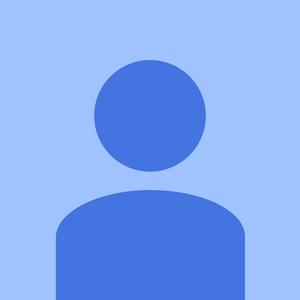

The old panos did this automatically, but the new ones lack this functionality since it is a dynamical sphere.
But you can add a positiontrigger to make this work, here is an example using the panorama object "big_thompson_pipes_1" :
A bit more explanation here.