Adding an Xbox controller for Uniview
Xbox 360 controller configuration for Uniview
Install the driver
To configure a Windows Xbox 360 controller, make sure to firstly install the Windows driver on the GUI computer.
The driver can be found here https://support.xbox.com/en-GB/xbox-on-windows/accessories/xbox-360wireless-gaming-receiver-windows
Please note that it may be necessary to initially connect the Xbox receiver directly to a free USB port on the GUI computer until the installation is complete.
Once the Windows installation has completed check Windows Device Manager and confirm that the controller is present in the list.
Configuring the controller for Uniview
To configure the controller to work with Uniview open the Uniview Application folder either through the Uniview launch window and select “Open Application Folder” or browse to the directory through Windows explorer.
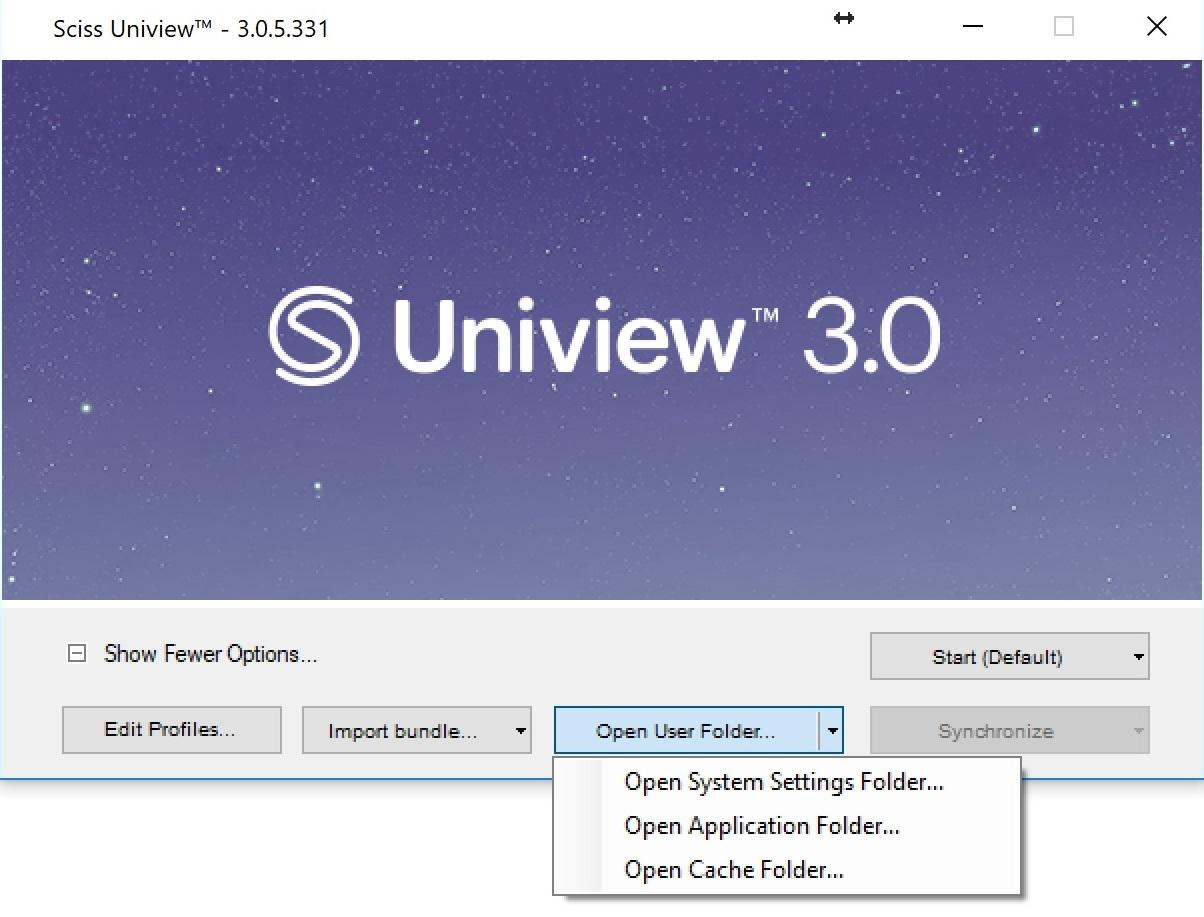
This will open a Windows Explorer window, open the folder labelled “Bin” scroll down the page and select “InputConfiguration Tool”
Note that the controller must be connected to open the InputConfiguration Tool
Open the InputConfiguration Tool
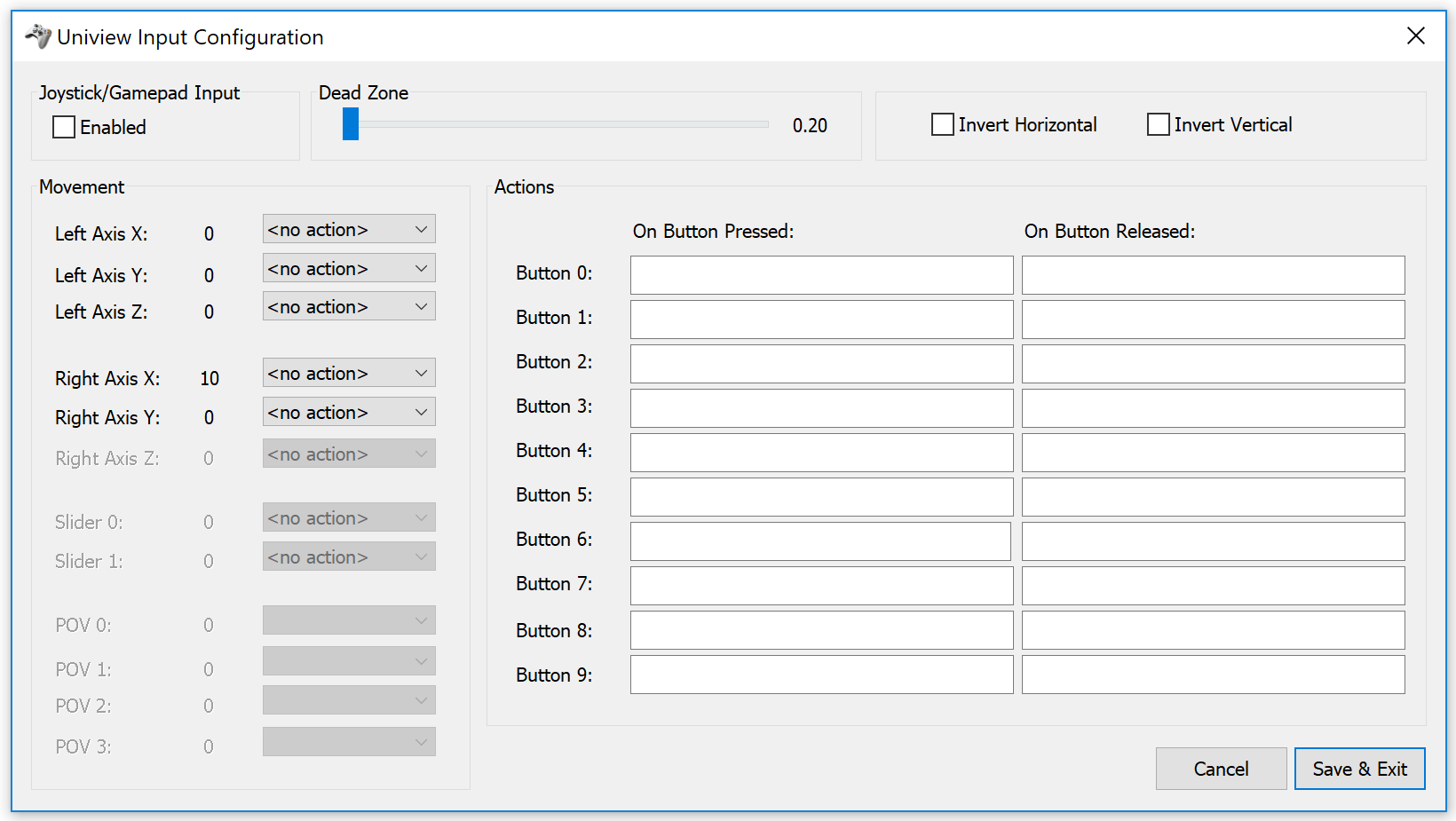
By pressing any of the buttons/ joysticks on the controller you will see values change under the associated button, as shown above.
It's possible to set two states for each button, one when button is pressed and the other when the button is released.
Buttons can be set to “Fly to Moon” for example. Virtually any Uniview Syntax command can be used, please refer to the Uniview 3.0 documentation for “Runtime Command Syntax”.
Please note that it does not have to be an Xbox controller, any Direct-X compatible game pad or joystick will work as long as the Windows drivers are installed.
Service d'assistance aux clients par UserEcho

