Playing audio through a Producer timeline
1) Copy the myMediaContainers.zip in Uniview Custom Modules directory.
2) Add the module to your profile through the profile editor.
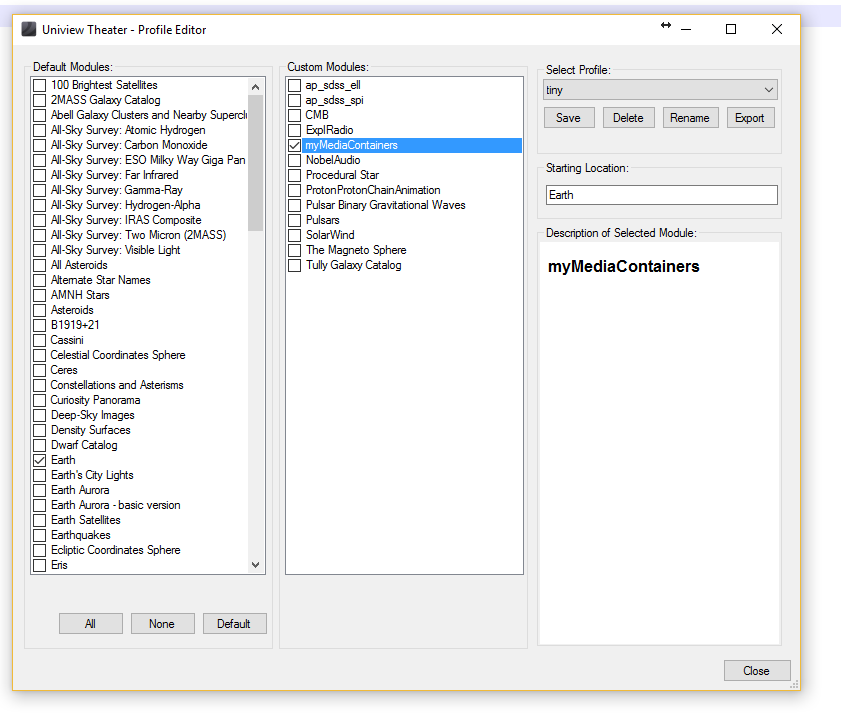
3) Make sure that Uniview is configured to play an audio.
Run the following custom event.
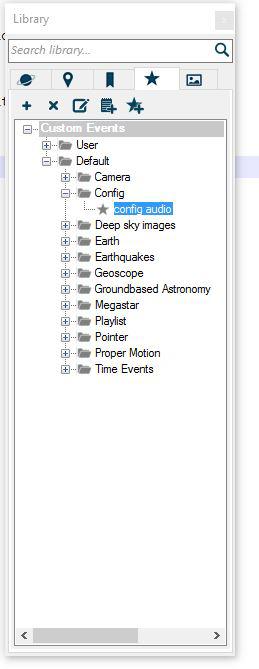
This opens up a web page in a browser.
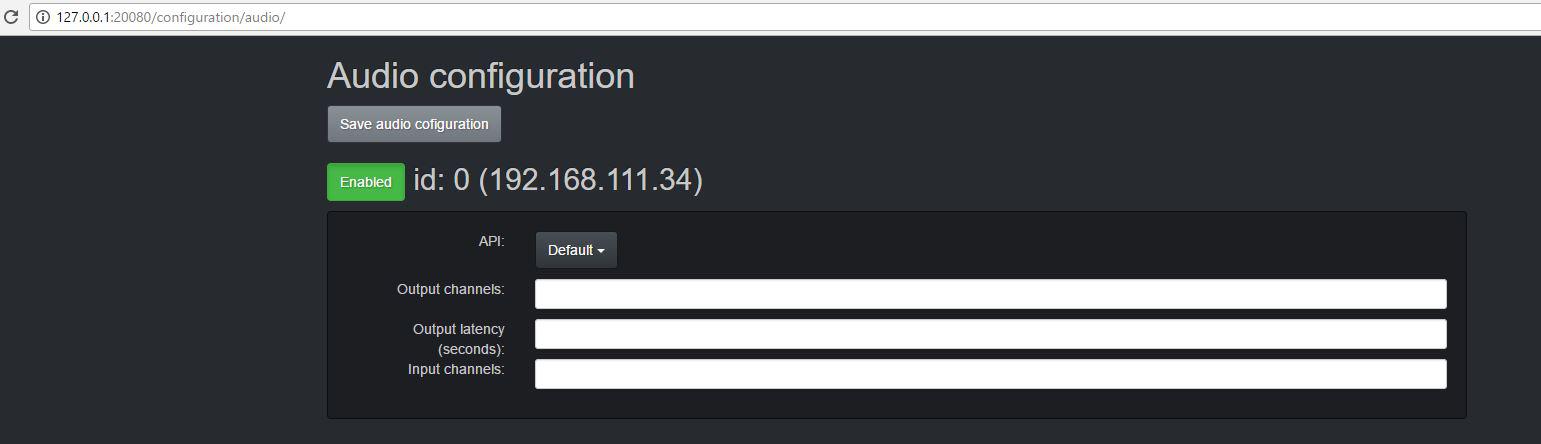
Make sure the node that you want the audio to play from Uniview says "Enabled" and the button is green. Save the audio configuration.
4) Now start Producer and add the audio container.
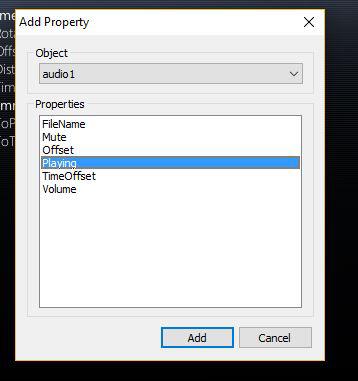
5) Set the "Playing" property on the first frame to True.
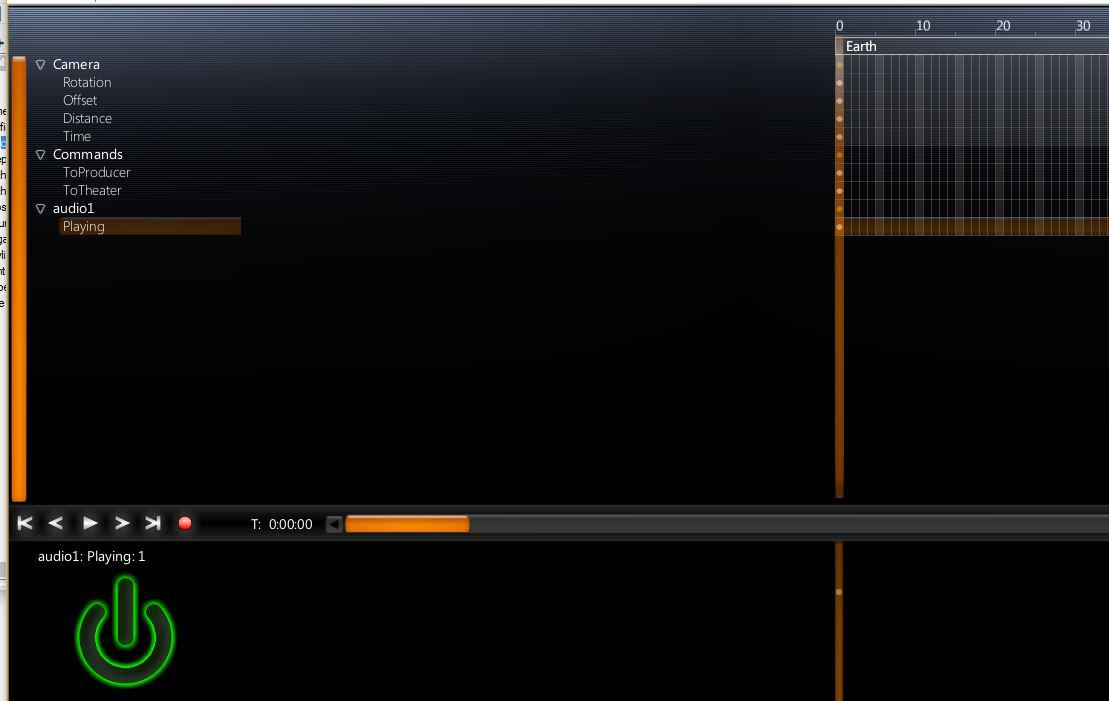
Now you should be able to play the audio file when you press the play button.
Here's the example timeline that would play the audio container in the article: ateam.timeline
Kundesupport af UserEcho

