Dine kommentarer
You need a few files in your module, mod file, one describing the points of the lines one for describing the module in the profile edior.
This is the mod file:
filepath +:./modules/custom_constellation
object constellationManager sgConstellationManager
{
coord MilkyWay
}
object myConstell sgConstellationObject
{
coord MilkyWay
displayName Super Orion Test
lines constell.lines
guiName /Milky Way/Constellations/Custom/MyConstellation
}
You need a constellationManager object and your constellation object. Fill in the guiName to be able to see it in the object tree and the displayName will be the label for it. The lines specifies another file that defines the actual line segments for the constellation.
In the constell.lines file we keep the line description with the full star positiona and data. The easisest way to create this is to find the stars.speck file in the Application folder under modules/stars. This is the Default Uniview stars and all position, make a search in that file for the star you are looking for (using the HD or HIP name). Copy that line into your .lines file and you should be good to go. For the constellation, only the 7 first numbers are actually used (XYZ position XYZ veloctity and speed), velocity and speed are used for proper motion.
This is how my example partial orion looks like:
6 -8.5561 -1.2723 -0.4128 0.594 1.18 4.70 4.39 28.2 0 115.43 0.2 12.80 2.30 -7.40 15.00 50 5 1 1 #X1, HD39587 -529.3352 -90.4025 -8.0650 0.236 3330.05 -4.01 4.64 1750.8 0 1.81 13.4 -14.20 -16.80 2.00 22.10 22 1 1 1 #X2, HD41117 -178.6671 -50.5826 -6.6950 -0.180 1632.83 -1.90 4.45 605.7 0 5.37 4.1 -14.00 -20.30 -9.00 26.20 23 5 1 1 #E, HD42560 -44.6770 -15.1080 -5.2173 0.170 42.19 0.74 4.12 154.7 0 21.05 3.1 2.70 -7.50 -1.40 8.10 32 5 1 1 #my, HD40932 -139.2264 -50.0895 -23.3256 1.500 36554.42 -5.43 0.45 488.3 0 6.55 11.2 -22.60 -10.80 17.30 30.40 74 1 1 1 #Betegeuse, HD39801 -286.4628 -142.5267 -95.2943 -0.199 78179.80 -5.88 1.74 1088.4 0 4.43 12.6 -17.60 -8.20 0.40 19.40 19 1 1 1 #Alnitak A, HD37742The text after the # is just comments to keep track of which star is which. They will be drawn and connected in the order they appear in this file.
Hi,
Thanks Kerri for providing Sally with the answer to this question! Sally; I'll flag this question as answered. Please let us know if you have any additional questions.
Matt,
It was done so to avoid visual artefacts due to double night lights.
I suggest you take a look at the video tutorial called Custom Events and Proper Motion, found here.
In the Uniview Theater Run-time Command Syntax guide you can read about more about the stars.time factor:
Prefix
stars.
|
Command |
Arguments |
Description |
|
time factor |
<factor> |
This command makes the stars, specifically, interpret the simulationtime differently from all other objects in Uniview. It makes the stars simulate according to a time that is <factor> times further away from the epoch of 2000 01 01 12 0 0 than the current simulationtime is. In other words, if the current simulationtime is 2001-01-01-12-0-0, that's one year away from the epoch. The command stars.time factor 1000 will then make the stars simulate as if the time was not one year but 1000 years away from the epoch, i.e. 3000-01-01-12-0-0. This is useful for showing proper motion of stars. |
e.g:
stars.time factor 31557600
If you would like do so you can, after you have turned off the black marble layer, use the command:
Earth.planetfx night
The command "moon.planetfx" is what you're looking for. It will disable all visual effects for the moon (including lighting/shadows).
The command "moon.planetfx" is what you're looking for. It will disable all visual effects for the moon (including lighting).
To ensure synchronized playback of audio and video, please follow this instruction:
Add the Playing property of the audio object on frame 0 and set its value to 1. This will start the audio as soon as the timeline is played in the Playlist Tool, and make sure it will be synced to the right time.
Now, do not add any more keyframes for the Playing property, since changing this property on any other frame is not guaranteed to work when playing back the timeline.
In effect you need to make sure your audio file
is synchronized with the start of the timeline. This should not be done inside
Producer, rather in any audio editing software you use for producing the audio.
If you are exporting a previously created timeline to the new xtimeline format, you may need to change it as follows to ensure that it plays back correctly:
- Review all audio files used by the timeline. If they are supposed to start playing halfway into the timeline, bring them into your audio editing software and instead add silence to the beginning of these files.
Optionally, you might want to consider merging multiple audio files into a single audio track at this point. - Remove all occurences of the Playing property for all audio objects, leaving only those on frame 0.
Kundesupport af UserEcho
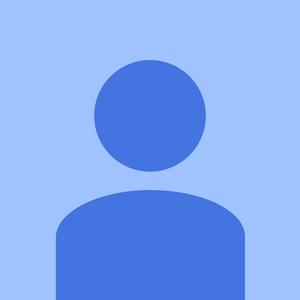

This is the mod file:
filepath +:./modules/custom_constellation object constellationManager sgConstellationManager { coord MilkyWay } object myConstell sgConstellationObject { coord MilkyWay displayName Super Orion Test lines constell.lines guiName /Milky Way/Constellations/Custom/MyConstellation }You need a constellationManager object and your constellation object. Fill in the guiName to be able to see it in the object tree and the displayName will be the label for it. The lines specifies another file that defines the actual line segments for the constellation.In the constell.lines file we keep the line description with the full star positiona and data. The easisest way to create this is to find the stars.speck file in the Application folder under modules/stars. This is the Default Uniview stars and all position, make a search in that file for the star you are looking for (using the HD or HIP name). Copy that line into your .lines file and you should be good to go. For the constellation, only the 7 first numbers are actually used (XYZ position XYZ veloctity and speed), velocity and speed are used for proper motion.
This is how my example partial orion looks like: The text after the # is just comments to keep track of which star is which. They will be drawn and connected in the order they appear in this file.
This is an archive with the example module to get you started.
custom_constellation.zip